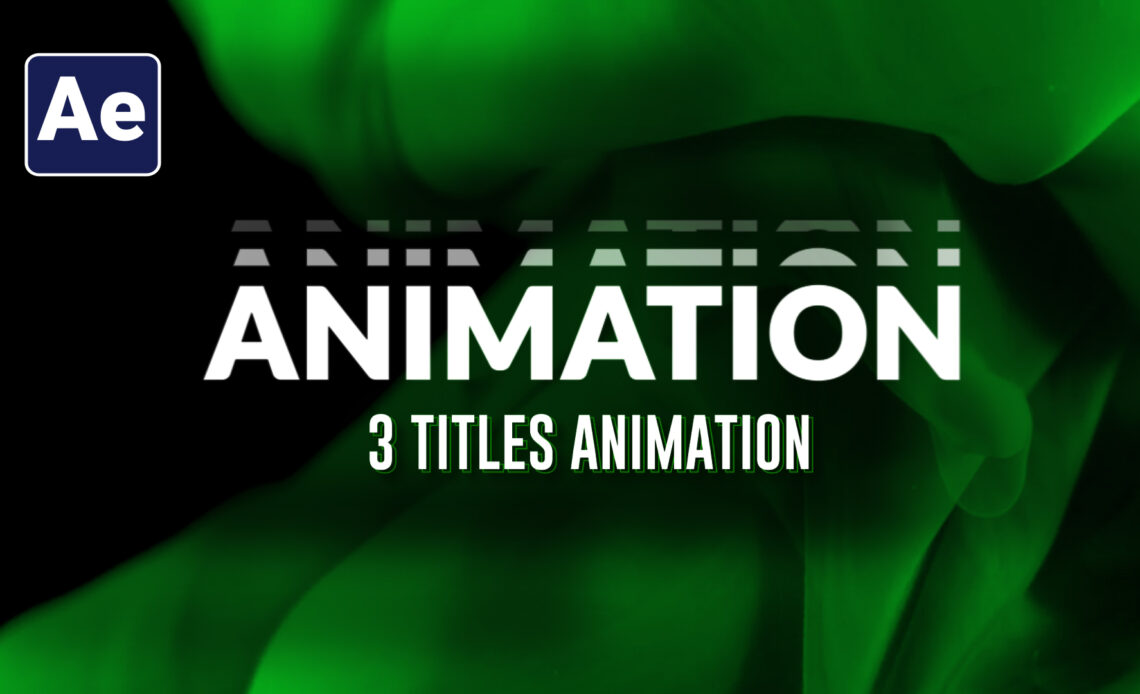Crafting Three Typographic Title Animations in After Effects
Hello! In this tutorial, I’ll guide you through creating three unique typographic title animations that you can seamlessly integrate into your videos using Adobe After Effects.
Title 1 Animation
- New Composition: Create a new composition named “Main Title 1” and type in your desired title text.
- Text Animation: Animate the text by selecting the text layer, going to “Animate,” and choosing “Tracking” in the range selector. Set the character to words.
- Add Properties: Add properties for position and opacity. Keyframe the start and offset for a smooth animation effect.
- Create Stroke: Duplicate the text layer, change the fill to stroke, and adjust the stroke width for an outline effect.
- Final Touches: Fine-tune the animation timing and add ease to the keyframes for a polished finish.
Title 2 Animation
- New Composition: Create another composition named “Main Title 2” and duplicate the first title text layer.
- Text Modifications: Change the text color and font as needed while maintaining a parent link between the duplicate and original layers.
- Text Animation and Blur: Animate the text tracking, opacity, and introduce a blur effect for an engaging appearance.
- Scale Animation: Keyframe the scale property to create a dynamic resizing effect.
- Null Object Alignment: Utilize a null object to manage the overall positioning and alignment of the text layers.
Title 3 Animation
- New Composition: Start a new composition named “Main Title 3” and place your text, setting it to fill.
- Masking and Track Matte: Use a shape layer to create a mask around the text and apply the track matte settings to create a reveal effect.
- Position and Mask Animations: Animate the position and mask settings to orchestrate an intriguing reveal animation.
- Layer Duplication and Opacity: Duplicate layers, adjust positions and masks, and modify opacities for depth and variation.
- Scaling Animation: Apply a scaling animation using the transform effect for added impact.
Final Touches and Adjustment
- Fine-Tuning: Make final adjustments to the animations, ensuring smooth transitions and desired visual effects.
- Scaling Animation: Implement a scaling animation on an adjustment layer to complement the title animations.
Conclusion
Congratulations! You’ve successfully created three distinct typographic title animations in After Effects. These animations can significantly enhance the visual appeal of your video projects. Remember to subscribe for more insightful tutorials and share this tutorial with others interested in captivating title animations.
Until next time, happy animating!