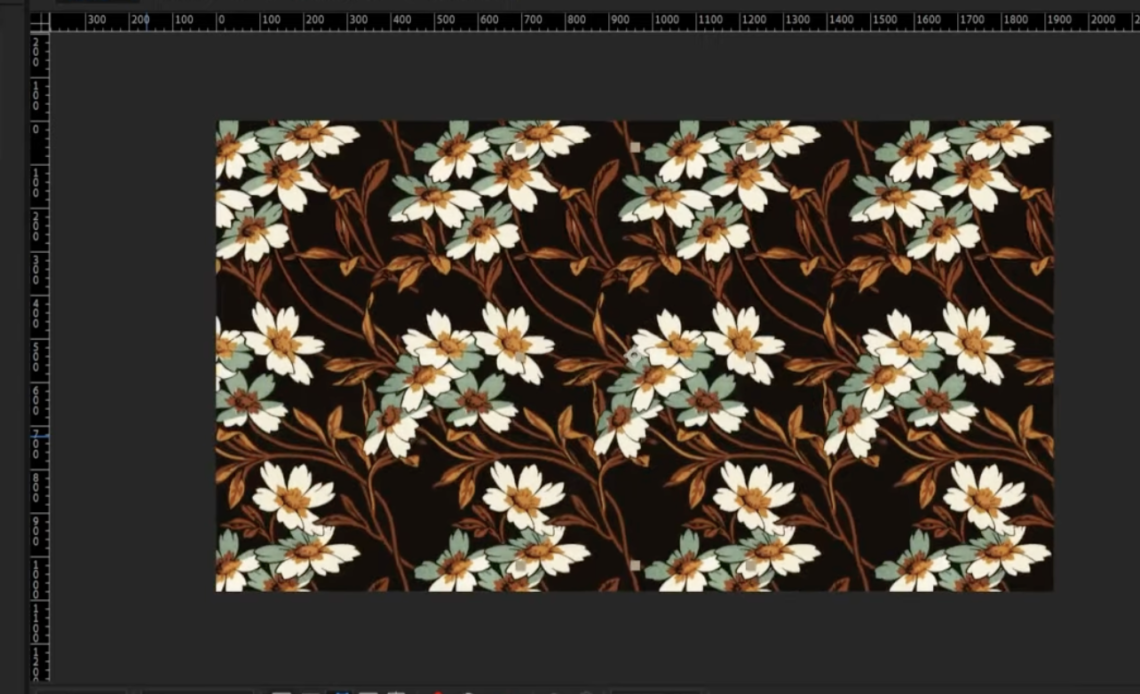Creating animated patterns in Adobe After Effects is a powerful way to enhance motion graphics, backgrounds, and UI animations. Patterns add visual complexity, and when animated, they create dynamic and engaging visuals.
In this guide, we will walk through the step-by-step process of transforming any object into an animated pattern in After Effects. You will learn how to set up base patterns, animate them, and seamlessly tile them for infinite repetition. We’ll also explore different animation techniques, effects, and pattern variations to help you create a truly unique design.
By the end of this tutorial, you’ll be able to: ✔ Create a base pattern using shapes, illustrations, or images. ✔ Animate elements to add life to your patterns. ✔ Ensure seamless tiling with proper composition techniques. ✔ Apply different effects like distortion, lighting, and color overlays. ✔ Export high-quality patterns for motion graphics or web use.
Let’s get started!
Step 1: Understanding Animated Patterns
A pattern is a composition of repeating elements arranged at regular intervals. The simplest form is a grid of rows and columns, but we can make it more visually appealing by:
- Overlapping elements
- Introducing movement variations
- Adding randomness to offsets
A well-designed pattern should be seamless, meaning it should tile infinitely without visible breaks. Patterns are widely used in: ✔ Animated backgrounds for videos ✔ UI elements for apps and websites ✔ Branding and marketing visuals ✔ Abstract motion designs
Step 2: Preparing Your Base Design
Before animating, we need to create the base unit of our pattern.
Steps to Prepare Your Base:
- Choose an Object for the Pattern
- You can use illustrations, shapes, icons, or images.
- For this tutorial, we’ll use a flower illustration inspired by William Morris, a master of pattern art.
- Clean Up the Layers (if using an external image)
- Open Adobe Photoshop or Illustrator.
- Remove unnecessary backgrounds and overlapping sections.
- Keep only the essential design for a clean base module.
- Organize and Name Layers
- Proper naming helps when importing files into After Effects.
- Group related elements like petals, stems, and leaves.
- Import into After Effects
- Open Adobe After Effects.
- Import the cleaned-up artwork.
- Place all elements into a new composition (e.g., Base Module).
Step 3: Animating the Base Module
To make the pattern dynamic, let’s animate the elements.
Subtle Motion for a Natural Look
- Select Each Layer and apply:
- A slight rotation (2-5 degrees back and forth).
- A looping animation using keyframes.
- Offset Animations
- Shift timing slightly between different elements.
- This prevents all parts from moving in sync, making it more organic.
Creating a Looping Animation
- To ensure the animation loops seamlessly:
- Right-click keyframes → Keyframe Assistant → Easy Ease.
- Use Expression Loops for infinite motion:
loopOut(type="cycle")- This ensures the movement repeats continuously.
Step 4: Making the Pattern Seamless
A seamless pattern should connect perfectly at the edges.
Creating a Seamless Tile
- Duplicate the Composition
- Go to Composition > New Composition.
- Add your Base Module.
- Split It into Halves
- Duplicate the module.
- Move the left half to the right side.
- Move the right half to the left side.
- Use the Align panel to ensure perfect alignment.
- Resize the Composition
- Adjust dimensions to remove unnecessary gaps.
- This prevents visible breaks when tiling.
- Repeat the Process Vertically
- Duplicate the composition again.
- Cut it horizontally and swap halves.
- Adjust composition height to close gaps.
Now, the pattern is seamless both horizontally and vertically.
Step 5: Tiling the Pattern Automatically
To create an infinite tiling effect, we use After Effects’ built-in tools.
Using the CC Repetile Effect
- Create a New Composition
- Add the seamless tile composition.
- Apply the Repetile Effect
- Go to Effect > Stylize > CC Repetile.
- Adjust settings:
- Expand Left, Right, Up, and Down.
- Increase values to tile the pattern across the screen.
- Animate the Tile Motion
- Add a Position keyframe to make the pattern move.
- Use expressions for looping movement:
time * 50- Adjust speed for a slow drift or a fast animation.
Step 6: Exploring Different Pattern Styles
Now that we have a basic animated pattern, let’s experiment with variations.
Alternative Pattern Layouts
- Diagonal Patterns
- Offset the duplicated modules at a 45-degree angle.
- Adjust rotation for dynamic layouts.
- Organic Layouts
- Instead of a strict grid, randomly position elements.
- Use the Wiggle Expression for movement:
wiggle(1,10)- This adds a natural feel to the animation.
- Distorted or Inflated Patterns
- Use Effect > Distort > Turbulent Displace.
- Apply to the entire pattern composition.
- Adjust the settings to create wavy distortions.
Step 7: Enhancing with Shadows and Lighting
To add depth, let’s apply shadows and highlights.
Adding Inner Shadows
- Select a Layer and go to Layer Styles > Inner Shadow.
- Adjust the Angle dynamically:
c = thisComp.layer("Light Source");
p = c.position; angle = radiansToDegrees(atan2(position[1] – p[1], position[0] – p[0])); angle;
3. Now, the shadow **follows a light source dynamically**.
### Applying Gradient Overlays
1. **Create an Adjustment Layer**.
2. Apply **Gradient Ramp** for a color shift.
3. Change blending mode to **Overlay or Multiply**.
—
## Step 8: Exporting Your Animated Pattern
### Best Export Settings
1. **Render as a Transparent Loop**
– **Go to Composition > Add to Render Queue**.
– Format: **QuickTime (.MOV) with Alpha Channel**.
– This allows you to overlay the pattern on any background.
2. **GIF Export for Web Use**
– Use **Adobe Media Encoder**.
– Choose **Animated GIF** format.
– Adjust the framerate for smooth looping.
—
## Conclusion
By following these steps, you can transform any design into an animated pattern in After Effects. This technique is useful for:
✔ Motion graphics backgrounds
✔ UI/UX design animations
✔ Branding and creative visuals
✔ Digital art projects
Experiment with different styles and make unique animated