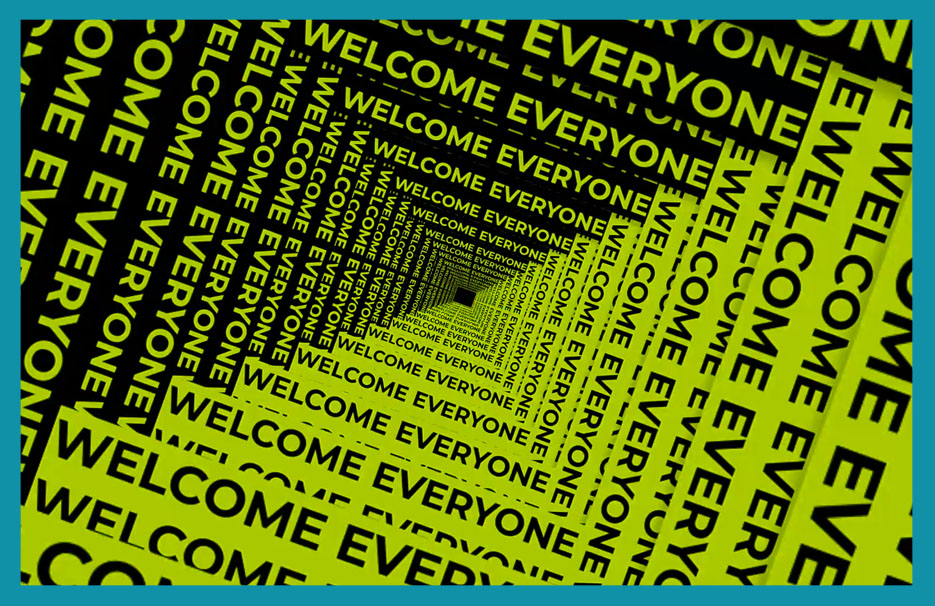In this tutorial, we’ll explore how to create an impressive 3D title animation with a tunnel effect using Adobe After Effects. This animation combines text animation, 3D camera movement, and composition duplication to achieve a dynamic and visually appealing result. Let’s dive right in!
Also check the video Here:
Step 1: Setting up the Composition
Create a new composition with a resolution of 1920×1080 pixels and a frame rate of 30. You can set the duration to 20 seconds or adjust it as desired. Name the composition “Text Animation.”
Step 2: Creating the Text Placeholder
Create another composition named “Text Placeholder.” Set its height to 200 pixels, while the width remains the same. Add a new solid layer named “Background” and set its color to black. Write the desired text using the “Montserrat Bold” font and center-align it. Duplicate the text layer, swap the colors, and align it in contrast to the background.
See Also: 3d Text animation in after effects
Step 3: Animating the Text Placeholder
Place the text placeholder composition into the main composition. Adjust the size of the first text layer to 37. Apply the CC Reptile effect and expand it to 200% for the right, left, and down properties. Rotate the layer slightly. Repeat the process for the second text layer but resize it to 37 and rotate it by 90 degrees.
Step 4: Adding Movement with Null Object
Create a null object and parent all four text compositions to it. Rotate the null object to -20 degrees at the beginning of the composition. Keyframe the rotation, then move to three seconds and change the rotation to 20 degrees. Apply easy ease to the keyframes for smooth animation. Use the graph editor to further refine the animation.
Step 5: Creating a Seamless Loop
To make the animation continuous, use expressions. Alt+click the stopwatch icon next to the position property and enter “loopOut(‘pingpong’)” in the expression field. Adjust the composition duration to 6 seconds, ensuring a seamless loop.
See Also: New Background Text Animation Loop
Step 6: Building the Final Composition
Create a new composition named “Final Composition.” Import the “Text Animation” composition into it. Enable the 3D option for the composition. Add a camera layer and create a null object to parent the camera. Adjust the camera’s position and rotation to achieve the desired perspective.
Step 7: Creating Depth with Drop Shadow
Duplicate the composition by pressing Ctrl+D and move the duplicated composition back using the Z-slider. Apply a drop shadow effect to add depth. Adjust the settings based on the contrast between the composition and the background. Continue duplicating the composition and adjusting the Z-slider to create multiple layers, forming the tunnel effect.
Step 8: Animating the Camera and Composition
Keyframe the position property of the camera to animate the scene. Move to 2 seconds and change the Z-axis position to create movement through the tunnel. Apply easy ease to the keyframes for smooth animation. Use the expression “loopOut(‘pingpong’)” for continuous animation.
Also check how you can create Light Leaks in After Effects
Step 9: Finalizing the Animation
Adjust the duration and timing as desired. Use the graph editor to fine-tune the animation curves for a more polished look. Review the animation and make any necessary adjustments. Congratulations! You’ve successfully created a 3D title animation with a tunnel effect.
In this tutorial, we explored how to create a captivating 3D title animation with a tunnel effect using Adobe After Effects. By combining text animation, 3D camera movement, composition duplication, and expressive effects, you can achieve stunning results. Customize the colors, fonts, and animation settings to match your project’s style. If you found this tutorial helpful,