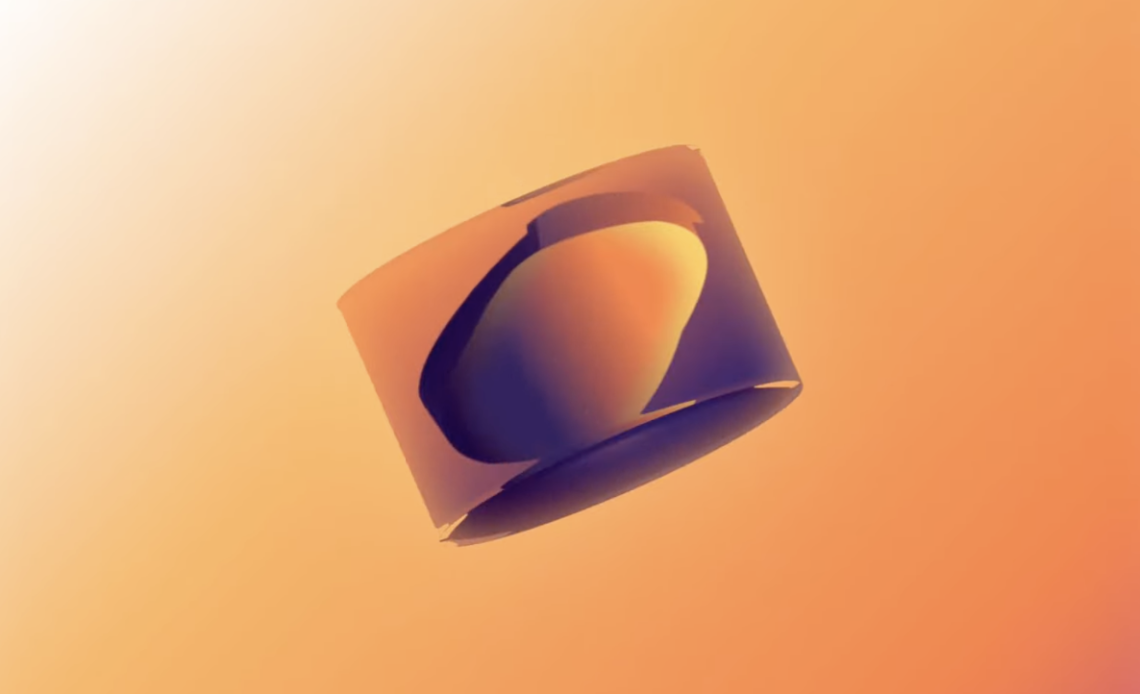Motion graphics is a powerful tool for storytelling, brand representation, and visual engagement. Whether you’re creating explainer videos, promotional animations, or UI/UX interactions, mastering After Effects techniques can elevate your work. In this tutorial, we will explore three key techniques that can significantly enhance your motion graphics projects. These techniques will add depth, improve realism, and create more dynamic animations, helping you achieve professional-quality results.
By following this guide, you’ll learn how to:
- Use Parallax Effects to add depth and dimension.
- Enhance animations with Sound Design for greater impact.
- Create Advanced Shape Morphing to achieve fluid transitions and complex motion.
Each technique is broken down step-by-step, ensuring you can easily follow along, whether you are a beginner or an experienced motion designer. Let’s dive in!
1. Creating a Parallax Effect for Depth
What is Parallax?
Parallax is the visual phenomenon where objects closer to the viewer appear to move faster than those further away. This effect mimics real-world depth perception and is widely used in motion graphics, UI animations, and web design.
By applying a parallax effect in After Effects, you can make your motion graphics appear more immersive and three-dimensional.
Steps to Create a Parallax Effect in After Effects:
Step 1: Set Up Your Composition
- Open Adobe After Effects and create a new composition.
- Add several layers with different graphical elements (such as shapes or solid layers).
- Use position keyframes to animate their movement.
Step 2: Add a Camera
- Navigate to Layer > New > Camera to create a new camera layer.
- Change the view from Active Camera to Top View to see the camera positioning more clearly.
- This new camera will allow us to create a 3D space where elements move at different speeds, mimicking real-life parallax.
Step 3: Convert Layers to 3D
- Select your layers and enable the 3D Layer checkbox in the timeline.
- Create a 3D Null Object by going to Layer > New > Null Object.
- Move the Null Object to match the camera position and parent the camera to the Null Object. This setup will allow us to control the camera more easily.
Step 4: Arrange Your Layers in 3D Space
- Duplicate your subject multiple times by pressing
Ctrl + D(Cmd + Don Mac). - Adjust the distance between each layer in the Z-axis (e.g., set each layer 500 pixels apart in depth).
- Return to the Active Camera View to see the added depth.
Step 5: Add Atmospheric Perspective
Atmospheric perspective makes distant objects appear faded or less detailed due to air density. To achieve this:
- Duplicate the background and set it as a 3D object.
- Move each duplicated layer forward in the composition.
- Reduce the opacity (e.g., set it to 25%) to create a fading effect that enhances depth perception.
Step 6: Animate the Camera
- Use the Null Object to move the camera forward and backward.
- Adjust animation curves for smooth motion.
- Offset layer animations slightly for a more natural effect.
This technique will make your motion graphics more immersive and visually appealing!
2. Enhancing Your Animation with Sound Design
Why is Sound Design Important?
Sound design adds an emotional and sensory layer to motion graphics. It helps reinforce timing, energy, and rhythm, making animations feel more dynamic and engaging.
Steps to Improve Sound Design:
Step 1: Choose the Right Sound Effects
- Identify key moments in your animation (such as impacts, transitions, and morphing effects).
- Use sound libraries like Motion Array, FreeSound, or Epidemic Sound to find high-quality sound effects.
- Download sound effects that match the theme and mood of your animation.
Step 2: Sync Sound with Motion
- Import your sound effects into After Effects or Premiere Pro.
- Align sound effects with keyframes using the waveform display for precise syncing.
- Adjust the timing slightly if needed to ensure the sound matches the visual movement.
Step 3: Creating Seamless Audio Loops
If your animation loops, the audio should also loop smoothly:
- Cut and crossfade the end of the audio to blend it into the beginning.
- Use reverb and echo effects to soften harsh audio cutoffs.
Step 4: Layering Multiple Sounds
- Stack different sounds (e.g., impact + whoosh) for a richer soundscape.
- Adjust the volume levels to prevent distortion.
- Add subtle background ambiance to fill empty spaces.
Proper sound design will elevate your animation and create a more immersive experience.
3. Advanced Shape Morphing for Dynamic Animations
Why Use Shape Morphing?
Shape morphing allows you to create smooth transitions between different shapes. This technique is great for motion graphics where elements need to evolve dynamically.
Steps to Create a Shape Morphing Animation:
Step 1: Design in Illustrator
- Create the base shapes (e.g., circle and square) in Adobe Illustrator.
- Ensure all shapes are on separate layers.
- Copy and paste them into After Effects.
Step 2: Convert to Shape Layers
- Select the imported vector layers and go to Layer > Create Shapes from Vector Layer.
- This converts the Illustrator paths into After Effects shape layers.
Step 3: Animate the Shape Path
- Open the Shape Path properties.
- Use the Vertex Tool to adjust control points.
- Set keyframes to morph from one shape to another.
- Add easing curves for a smooth transition.
Step 4: Rigging with Null Objects
- Select the shape layers and go to Window > Create Nulls from Paths.
- Click Points Follow Nulls to generate null controllers.
- Parent the nulls to a master null for easier control.
Step 5: Adding Bounce and Overshoot Effects
- Apply additional keyframes for a natural bounce effect.
- Offset timing slightly for better visual rhythm.
- Pre-compose the animation for cleaner organization.
Conclusion
By implementing these techniques in After Effects, you can take your motion graphics to the next level. Whether you’re adding depth with a parallax effect, enhancing engagement with sound design, or creating fluid shape morphing, each step will help you craft professional-quality animations.
Key Takeaways:
✔ Parallax Effects add depth and realism to animations. ✔ Sound Design improves engagement and makes animations more impactful. ✔ Shape Morphing allows for seamless, fluid transitions between elements.
With these techniques, your motion graphics will be more dynamic, polished, and professional.