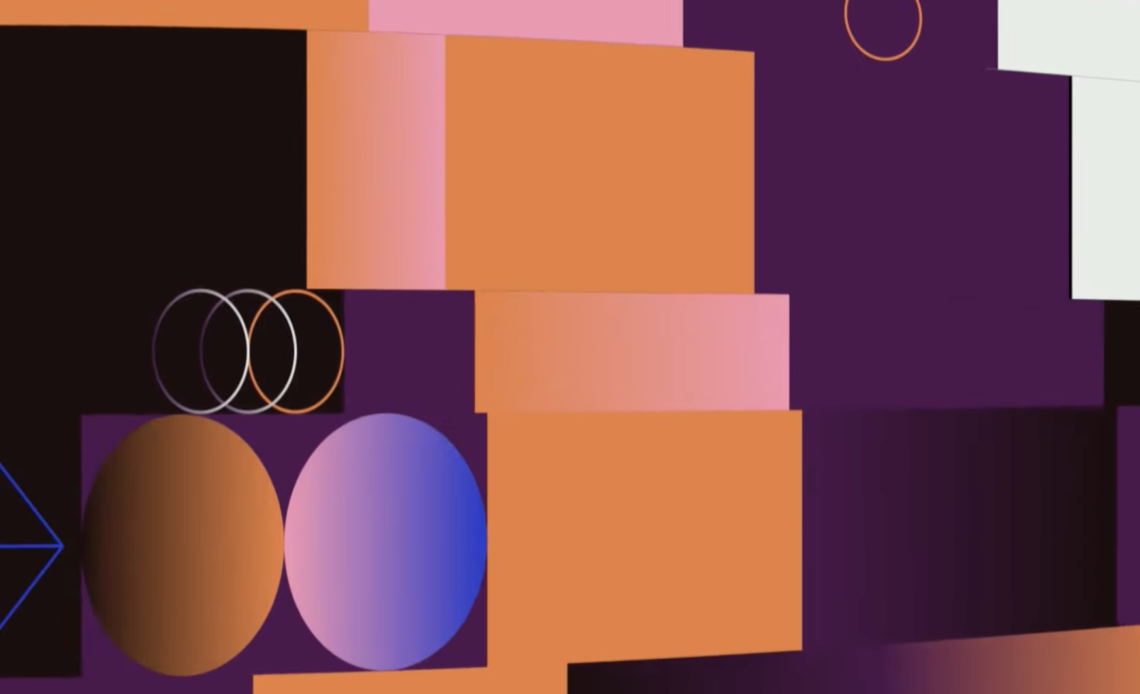The Warp effect in Adobe After Effects is a powerful tool that allows animators to create smooth, organic distortions. Whether you are creating a unique animation, adding dynamic movement, or refining a motion sequence, understanding how to leverage the Warp effect can elevate your projects to a professional level.
In this guide, we will explore how to reverse-engineer a complex animation using the Warp effect, specifically focusing on the bulge and fish distortions. Follow along as we break down the process, provide useful tips, and help you master this effect.
Understanding the Warp Effect
Before diving into the actual animation process, let’s understand the core concepts of the Warp effect.
What is the Warp Effect?
The Warp effect in After Effects allows you to apply distortions to a layer, creating smooth and dynamic deformations. It is commonly used for:
- Creating fluid motion effects
- Simulating realistic distortions
- Enhancing character animation
- Adding organic movement to graphics
Among the many types of warping available, the Bulge and Fish warps are particularly useful for creating the illusion of movement in animations.
Why Use Warp Effects in Animation?
Warp effects provide a way to manipulate shape layers without the need for complex rigging. They allow for:
- More natural motion without excessive keyframing
- Subtle or exaggerated deformations for creative effects
- Efficient workflow by using minimal layers
With this foundation in mind, let’s jump into the animation process!
Getting Started with the Warp Effect
Step 1: Setting Up Your Project
Before applying any effects, it’s crucial to start with a solid foundation:
- Begin with grayscale illustrations – This makes testing and refining ideas much easier.
- Use simple shapes – A quick and rough design will help you focus on animation rather than unnecessary details.
- Import your design into After Effects – Organize your layers properly to ensure a smooth workflow.
Once your base illustration is ready, bring it into Adobe After Effects and separate its position dimensions. Animate the X-position from one side to another and add keyframes for smooth transitions.
Applying the Bulge Effect
Step 2: Precomposing for Better Results
The Warp effect works best when applied to a precomposed layer. Here’s how you can do it:
- Precompose your animation layers – This ensures that the Warp effect behaves predictably.
- Apply the Warp effect – Choose ‘Bulge’ as the primary warp type.
- Adjust the Bend value – Start with a setting of 20 and observe the changes.
- Modify the Scale Properties – Breaking the link on the scale properties and setting the Y-scale to 90 refines the animation.
With these settings, you’ll start seeing the desired warping effect.
Enhancing with the Fish Warp Effect
Step 3: Layering Additional Warp Effects
To take your animation to the next level, introduce an additional warp effect:
- Apply the Fish warp – This adds a rolling motion to the bulge effect.
- Adjust keyframes – Start with the Bend set to 8 and the Horizontal Distortion set to 8.
- Fine-tune distortions – These settings will make the bulge appear as if it’s moving dynamically across the screen.
This combination of Bulge and Fish warp creates a smooth, rolling effect that mimics real-life distortions.
Refining Keyframes and Easing
Step 4: Smoothing Out Motion
To ensure a seamless animation:
- Apply Easy Ease to keyframes – This creates a natural flow between movements.
- Use Auto Bezier for natural curves – This smoothens abrupt motion changes.
- Modify the Speed Graph – Adjust the influence levels for better transitions.
By fine-tuning the easing and curves, your animation will feel more polished and professional.
Advanced Techniques: Pose-to-Pose Animation
Step 5: Breaking Down Key Poses
Complex animations often require strategic planning. To replicate intricate effects:
- Identify key poses – These act as anchors for the animation.
- Match poses using Warp effects and scaling – Adjust warp values for each frame.
- Use a pose-to-pose method – This ensures consistency and flow in the motion.
For example, setting the Fish Bend to -4, Horizontal Distortion to 10, and Bulge Bend to 12 creates an exaggerated 3D-like effect.
This approach allows for greater control over the animation, ensuring that each movement flows naturally into the next.
Masking for a Clean Look
Step 6: Creating Cutaways
To refine the animation and match the reference design:
- Use masks to subtract parts of the composition – This creates smooth cutaway effects.
- Ensure alignment with reference frames – This keeps animations clean and precise.
- Duplicate and reposition layers if needed – This helps maintain continuity in the animation.
By carefully masking sections, you can achieve a more refined and polished final animation.
Finalizing the Animation
Step 7: Replacing Placeholders
After finalizing the base animation:
- Replace grayscale placeholders with high-quality artwork – This step ensures that your animation has a professional look.
- Ensure alignment by parenting new layers to the original grayscale layer – This keeps everything in place.
- Add individual position animations – This makes the final animation more dynamic.
- Experiment with additional refinements – Small tweaks can make a significant difference in the final result.
Pro Tips for Better Warp Animations
- Use multiple warp effects in combination – Experiment with different warp types to achieve complex effects.
- Adjust keyframes gradually – Sudden changes can create unnatural motion.
- Use the graph editor for finer control – This allows for more precise timing adjustments.
- Keep compositions organized – Naming and grouping layers properly helps maintain a smooth workflow.
- Preview frequently – Regularly check animations at full speed to identify issues early.
Conclusion
Mastering the Warp effect in After Effects opens the door to stunning, professional-quality animations. By strategically using bulge and fish warps, refining keyframes, and implementing pose-to-pose techniques, you can achieve smooth and visually compelling results.
With careful attention to detail, proper planning, and some creative experimentation, you can leverage these techniques to bring your animations to life in a dynamic and engaging way.